
Most of us use several different software tools and programs every day, which are all operated differently, are used for different purposes and are also visually very different. Especially in the beginning, many people find it difficult to learn how to use a new tool. To make the start easier, it is advantageous to adapt the visual design to the corporate design of your organization.
DRACOON offers the possibility to customize the user interface of DRACOON Web App, DRACOON for Outlook and the interface of mobile DRACOON Apps. This branding can easily be done in the Web App itself. The only requirement: You need the role "Configuration Manager". If you have this role you can log in under your URL/branding (e.g.: company.dracoon.com/branding). There you click "Login" and then select your desired authentication method.
After a successful login you can adjust and preview the settings for your DRACOON branding. Above you can see the preview in different client interfaces. If you have set a new graphic or changed the colour scheme, you can see here how the interface will be displayed with these settings.
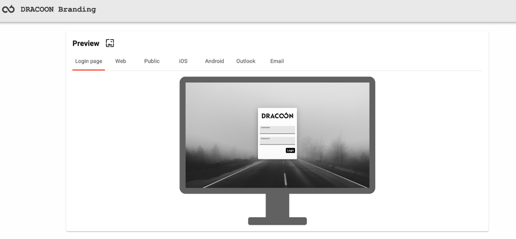
The different preview tabs can be switched to preview the graphics for the different clients and the public file request or file sharing page.

Especially if you invite external users to your DRACOON the branding is very important, because the visual appearance of the tool represents your organisation to external users. Even if only files are sent to external persons via a share, the visual adaptation of this interface is especially important. If a share is sent without branding, it may not be possible for the recipient to immediately assign it to the appropriate organization. In the worst case, the share may even be mistaken for spam. We therefore recommend that you adapt the branding to your corporate design.
DRACOON note: The mobile apps and DRACOON for Outlook are downloaded and installed without branding. If you enter the server URL during setup, the client connects to the server and loads the branding so that the client appears in the customized look.
The company profile: In this section you can enter the product name and color scheme of your organization. As product name you can choose a suitable name for a data store of your organization. For the colour scheme, colours of the corporate design are selected, RGB values can also be entered.
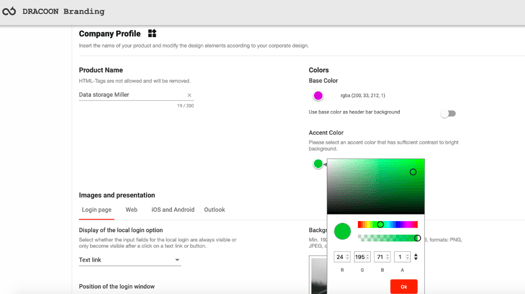
Images and representations: In this section, the graphics which are to be used for branding are stored. As with the preview, the settings for the different clients can be adjusted here in the individual tabs.
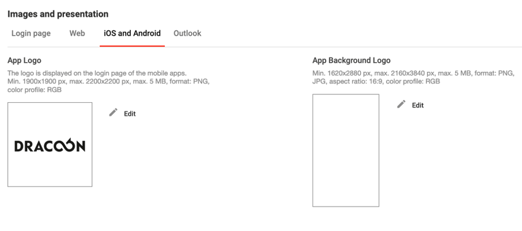
DRACOON hint: Pay attention to the given dimensions of the images, which are predefined. If your graphics do not correspond to these dimensions, you cannot use them for branding your DRACOON.
Links: In this branding section, the three links to the imprint, data privacy and support page can be stored. The user can find these links in the Web App in the drop-down menu next to his avatar and at the bottom of the login mask. In the mobile apps, the access to the three links can be found in the profile and in the settings.
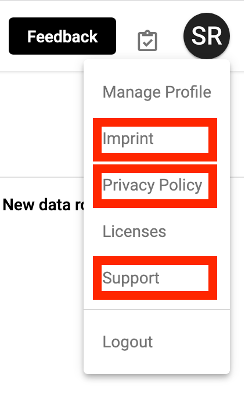
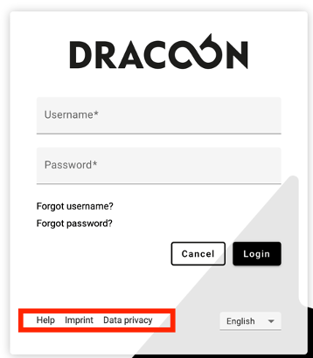
DRACOON-Tip: Set support.dracoon.com as your support page. There the end user will find a comprehensive documentation of DRACOON and can find help for the usage, answers to the frequently asked questions and solutions for common problems.
E-Mail: This branding area is used to make any necessary adjustments to the emails sent by your DRACOON to the end user, e.g. when the password is reset or when a file request is sent by email. The setting options here are very simple and self-explanatory as only a contact address and a signature can be stored.
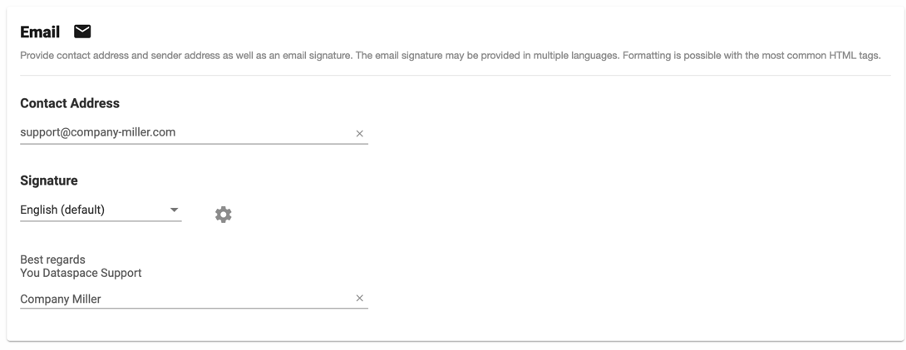
Terms of use: The last point in the DRACOON branding is the terms of use. If you want to use terms of use, you first have to activate the top option in the settings of your DRACOON under "Guidelines". The users of your DRACOON will then be shown the terms of use at their first login.

All details and a detailed description of the individual configuration options of DRACOON Branding can be found in our support area: DRACOON Branding
These Stories on Product & Features

© 2023 DRACOON GmbH
Made in Germany
Phone. +49 (941) 7 83 85-0