
Simply sharing files on the go is a common challenge that is usually difficult to solve. Often you only have a mobile device like a tablet or smartphone with you and then working in the browser or with an email app might be uncomfortable. Below, we'll explain how DRACOON for Android and iOS can help you solve this scenario.
You can download the DRACOON app from the respective store and then install it. Afterward, you sign in with your URL and your user data and can access the data room structure just like in the Web App or with DRACOON for Windows/Mac and upload and download and share files.
Especially handy here is the choice of the sharing method.
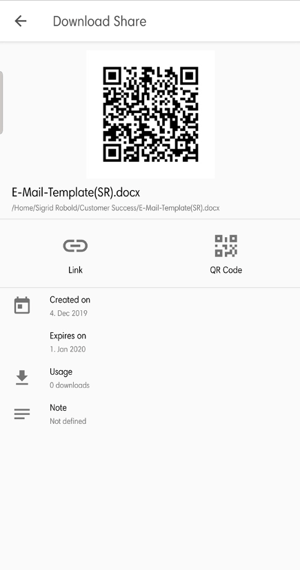
You can then decide whether you want to share the link via messenger or SMS, or whether you want to send a QR code that directs the recipient to the appropriate link. You can also send file requests in the same way.
DRACOON for Android/iOS is particularly suitable for sharing files on the go, as no browser or email app is required. You can easily share and request files from your smartphone. You can also access files on the go and download and open them on your mobile device.
DRACOON Hero Tip: Photo Backup with DRACOON
Especially if you want to store photos in DRACOON, DRACOON for Android/iOS is a good tool! You can upload the photos you take with your smartphone to DRACOON with the app and share them immediately. If you want to use DRACOON as storage location for all photos on your smartphone, you can activate the option "Camera Upload" in the settings of DRACOON for Android/iOS. Every photo and video that you take now will then be immediately saved in DRACOON and you can then use it on all your devices.
If you want to back up files from DRACOON to your device at a later time, you can download a copy of the files to the device and store them in any folder either in the internal storage of the device or on an SD card.
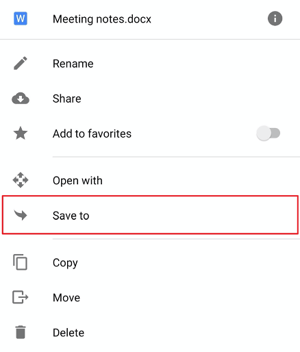
If you want to display files in video or PDF format, this will not work with the default app that opens the files in DRACOON by direct tapping. Instead, you can use the command "Open with" to select any other app that will open the desired file. So, you can access any file type on the road.
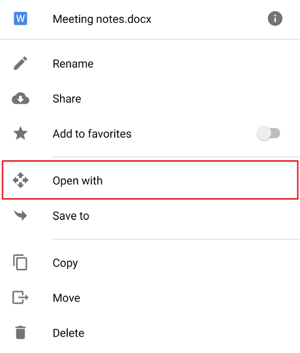
These Stories on Product & Features

© 2023 DRACOON GmbH
Made in Germany
Phone. +49 (941) 7 83 85-0